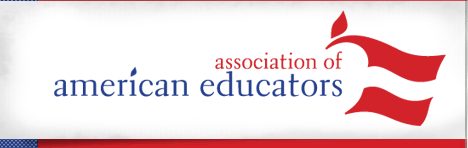| Zoom Bombing & How to Avoid It |
| posted by: Melissa | April 23, 2020, 02:45 PM |
|
When schools started closing a month ago, the natural transition for most educators was to pick a video platform and move their classes online. While some schools already had a method for videoconferencing established, in other schools, teachers were left to figure out what to use on their own. It quickly became apparent that one video conferencing service was standing out from the rest: Zoom.
It’s clear why Zoom became a quick favorite. It’s seamless and easy to use. Teachers could invite participants to join merely by sending them a link. Once inside a meeting, Zoom’s grid-like video structure gave everyone a chance to see each other. Additionally, controls are easy to navigate and quick to respond, unlike some other programs that can appear sluggish.
For a couple of weeks, it seemed as if Zoom’s rise to dominance would continue unabated. Soon, however, the tide appeared to turn as intruders with bad intentions joined private Zoom meetings causing disruption in as obtrusive a way as possible. The same schools that had once encouraged their teachers to use Zoom, now discouraged its use, fearing for the safety of the students involved in these situations.
The good news is that most of these intrusions are not due to hackers exploiting a vulnerability in the code, which means they can be prevented by changing the settings in your Zoom account.
A few good settings to change include:
If an unauthorized user does access your meeting and disrupts it, quickly use the remove user function. If you’re using the settings above, that user won’t be able to rejoin the call. However, if one person knows how to access your Zoom meeting, you can be sure that others do as well. You also want to ‘lock’ the meeting, which will block anyone from joining at all. As soon as the meeting is over, go into your account and change your meeting ID.
Securing Zoom and other important topics for this time of distance learning are covered in our COVID-19 Education Policy Resource.
email to friend
 Print
Print
comment
 Permalink
Permalink
Comments (0)
 |
Sign up for AAE Emails
Blogroll
- American Board (ABCTE)
- Edspresso (CER)
- Eduwonk
- Flypaper (Fordham)
- Intercepts (Mike Antonucci)
- Jay Greene
- Joanne Jacobs
- Joe Williams (Democrats for Education Reform)
- National Alliance for Public Charter Schools
- Politics K-12 (EdWeek)
- Road to Teaching
- Teacher Beat (EdWeek)
- InformED (AIR)
- This Week in Education